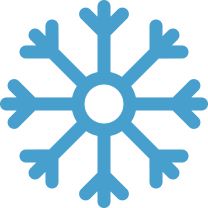Setting up your mail client with E-Mail
Alongside WebMail you can setup your e-mail accounts using our Web Hosting and Reseller Hosting service with any e-mail client that supports POP3 or IMAP.
Including:
- Microsoft Outlook
- Microsoft LIVE Mail
- Outlook Express
- Mac Mail
- Any POP3 / IMAP capable phone
We provide a quick and easy auto-setup process to add your e-mail account to your mail client. To do this:
1. Log into the cPanel account for the domain you want to set up
2. Click Accounts (called Email Accounts on the old x3 cPanel theme)
3. Locate the e-mail account you want to use (or add it if has not been set up)
4. Click the More drop-down button next to the account
5. Select Configure Mail Client.
Clicking this option will show you your POP3 / IMAP details, including your hostname, username, port and password.
You also have the option to download an auto-configure script which should set up your new e-mail account in your mail client for you without the need to manually enter any details.
If your mail client is not listed, you can still manually setup the e-mail account using the detail provided.